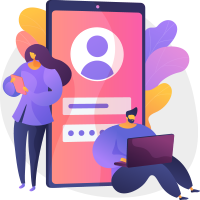While using a laptop or desktop has become essential to use a wireless mouse. You can use a mouse to work faster to make your overall experience of using the laptop easier or better. 1000 is a good amount to spend on a mouse, and you can hope to avail the best quality mouse.
A wireless mouse can be a complicated purchase, especially today, with many brands endorsing tears and claiming their mouse to be the best. But do not worry; we have enlisted some best wireless mice under 1000 that you can use. We will discuss the benefits, things to know beforehand, and types of mice in this blog.
Some advantages of a wireless mouse
- Wireless mice are being used extensively. Here is why
- You can access your laptop or desktop from far away.
- You can work in whichever posture or position you want.
- There is no hassle of dealing with cords and wires as we do in wired mouse. 
- This mouse can be easily carried from place to place.
Things to know before choosing any wireless mouse
You need to know what a wireless mouse is before you can make a purchase.
- Design of a Wireless Mouse
If we have a task of scrolling and editing, we need to use the mouse every second. If the design of the mouse is not up to the mark, it hurts our hands. So it is essential to check whether creating the best wireless mouse under 1000 fits you.
If you feel uncomfortable or have a painful hand while using your mouse, you should probably get a mouse with a vertical feature in your budget. Apart from that, The design of Gaming mouse is quite different from the typical mouse. And also it comes with more than two clickable buttons. - DPI of the wireless mouse
DPI of a mouse means its sensitivity. The mouse has a higher DPI and is more sensitive. This sensitivity is helpful in many tasks and gaming and photo editing. The best DPI range is from 800 to 3400. The Bluetooth mouse you can get usually come with 800-1600 DPI. Higher DPI required for gaming which make your game more smooth. Here is the best gaming mouse collection. which you can try. - Wireless Range of a wireless mouse
This is the most essential and valuable part of using a wireless mouse. So you should be able to use it from a far-off distance. This is enough to use a laptop or pc in a room.
Some of the best wireless mice under 1000
Now we shall discuss the best wireless mice under 1000.
- Logitech M187 Mouse

| Wireless connection | 2.4 GHz |
|---|---|
|   OS | It goes with Windows and Mac. |
|   DPI | 1000 |
|   Range | The wireless range is up to 10m |
| Battery | Up to 8-12 months |
|   Weight | It weighs 51 g |
| Pros | Cons |   Cost |
| comfortable, attractive, and lightweight | It canÔÇÖt be good for big hands. | 890 |
- Logitech M235 Mouse

| Wireless connection | 2.4 GHz |
|   OS | It goes with Windows and Mac. |
|   DPI | 1000 |
|   Range | The wireless range is up to 10m. |
| Battery | Up to 8-12 months |
|   Weight | It weighs 84 g. |
| Pros | Cons |   Cost |
| comfortable, attractive, and lightweight | It canÔÇÖt be good for big hands. | 995 |

| Wireless connection | 2.4 GHz |
|   OS | It goes with Windows. |
|   DPI | 1200 |
|   Range | The wireless range is up to 10m. |
| Battery | Up to 12-16 months |
|   Weight |   It weighs 150 g |
| Pros | Cons |   Cost |
| It has a clean and sleek design, speed, and accuracy | ┬á It canÔÇÖt be good for big palms due to its sleekness. | 999 |
- Offbeat-DASH Mouse

| Wireless connection | 2.4 GHz |
|   OS | It goes with Windows, Android, and Mac. |
|   DPI | It is 800-1000. |
|   Range | The wireless range is up to 10m. |
| Battery | Up to 8-12 months |
|   Weight |   It weighs 105 g. |
| Pros | Cons |   Cost |
| It has a sleek design, LED lights, and multiple DPI settings. | It canÔÇÖt be good for big hands. | 999 |

| Wireless connection | 2.4 GHz |
|   OS | It goes with Windows and Mac. |
|   DPI | 1000 |
|   Range | The wireless range is up to 10m. |
| Battery | Up to 16-18 months |
|   Weight |   It weighs 91 g. |
| Pros | Cons |   Cost |
| It has a stylish look, comfortable design, and good texture. | Left-handed people canÔÇÖt use it. | 999 |

| Wireless connection | 2.4 GHz |
|   OS | It goes with Windows and Mac. |
|   DPI | It is 1200 |
|   Range | The wireless range is up to 10m. |
| Battery | Up to 6-12 months |
|   Weight |   It weighs 90.7 g. |
| Pros | Cons |   Cost |
| It has an ergonomic design, a clean and minimal look, and many colors. | It canÔÇÖt be suitable for small hands. | 949 |

| Wireless connection | 2.4 GHz |
|   OS | It goes with Windows and Mac. |
|   DPI | 1000 |
|   Range | The wireless range is up to 10m. |
| Battery | Up to 8-12 months |
|   Weight |   It weighs 59 g.. |
| Pros | Cons |   Cost |
| It is comfortable, compact, and professionally good | It could have a better battery backup. | 749 |
Pricelist of Wireless Mouse in India
Having discussed the different attributes of the best wireless mouse under 1000, we will also look into their prices.
- The price of the Logitech Pebble M350 Wireless Mouse- White is INR 1,649.
- The price of the Zebronics ZEB Bold Wireless optical mouse is INR 259.
- The price of the Rapoo M100 Silent 1300 DPI wireless mouse is INR 860.
- The price of the Logitech M220 Silent Wireless Mobile mouse in the color grey is INR 838.
- The price of the Portronics Toad 13 Wireless Optical mouse in white color is INR 339.
Because of their ease and simplicity of use, wireless mice have grown in popularity over the years. These are especially useful for folks who need to use their laptop on the go or don’t want to bother with tangled connections.┬á
Pairing and connecting a wireless controller with your computer, on the other hand, may not always be simple, especially for individuals who are not tech-savvy. This article will walk you through the process of connecting and pairing a wireless controller with your computer.
- Examine Compatibility
When buying a wireless mouse, be sure it is suitable with your machine’s operating system. Most wireless mice are Windows, Mac, and Linux compatible, but it is always important to verify the product specs.
- Switch On Your Bluetooth Mouse
Turning on your cordless mouse is the first step towards connecting it. The power button on most wireless mice is situated on the bottom of the device. Hold down the power button for a few minutes until the mouse lights up. If the mice has an LED light, this should illuminate to show that it is turned on.

- Replace the batteries
Some wireless mice are rechargeable, while others are powered by disposable batteries. If your mouse utilises disposable batteries, make sure they are properly placed. The polarity of the battery is generally specified on the engine bay.
- Join the USB Receiver
Most wireless mice have a USB transmitter that must be plugged into your computer. Insert the USB receiver that comes with your mouse into an open USB computer port. The receiver should be snugly inserted into the port. Some receivers are tiny that might not protrude far from the USB port on your computer.
- Waiting for the install to complete
When you connect the USB receiver, your system should instantly recognise it and begin installing drivers. Based on your laptop’s processing speed, this procedure might take just a few seconds or many minutes.
- Connect the Mouse
After installing the drivers, you may connect the mouse to your computer. To do so, hold down the start button on the mouse’s bottom for a few minutes till the LED light begins to flash. This means the mouse is in a forwarding state.

- Connecting the Receiver to the Mouse
Next, on the USB receiver, push the connect button. The receiver’s LED light should begin to flash, signaling that it is in a forwarding state. The LED light on the mouse should cease blinking after a few seconds, suggesting that it has been successfully connected with the receiver.
- Examine the Mouse
You can check the mouse once it has been successfully associated with the receiver. Drag the mouse around to confirm that the pointer on your display moves as it should. If the mouse is not operating properly, you might have to troubleshoot the problem.
To summarise, attaching and connecting a wireless controller with your laptop may appear difficult, but it is a rather simple operation. Following the procedures given above, you should be capable of pairing and connecting your wireless controller with ease. If you run into any problems, review the user manual that comes with your mouse or ask the maker for assistance.
Conclusion
These were some of our best picks in the mice collection under 1,000. See the above details and find what attributes sit you the most out of these to buy accordingly. These mice have ruled 2022 with their minimal budget and appealing look, and we still wait for further developments. The list can be updated with some other worthwhile brands also soon. Until then, have a look at these mice and enjoy using them. 
Consider Reading :-